Automation is the buzzword in the tech world these days. And why should it not be? Everyone strives for productivity and automation is the prime tool for getting optimum efficiency at any task — especially with web services. That’s why you must know and use Zapier — the easiest automation tool.
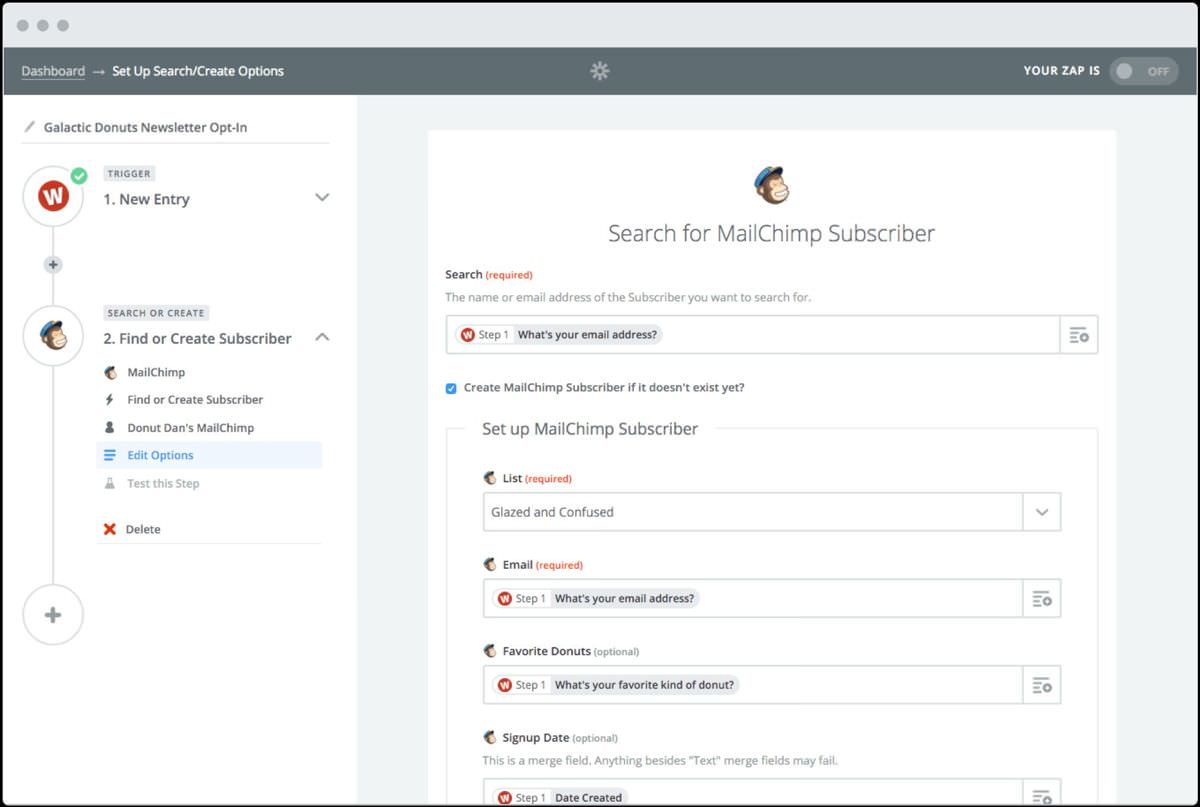
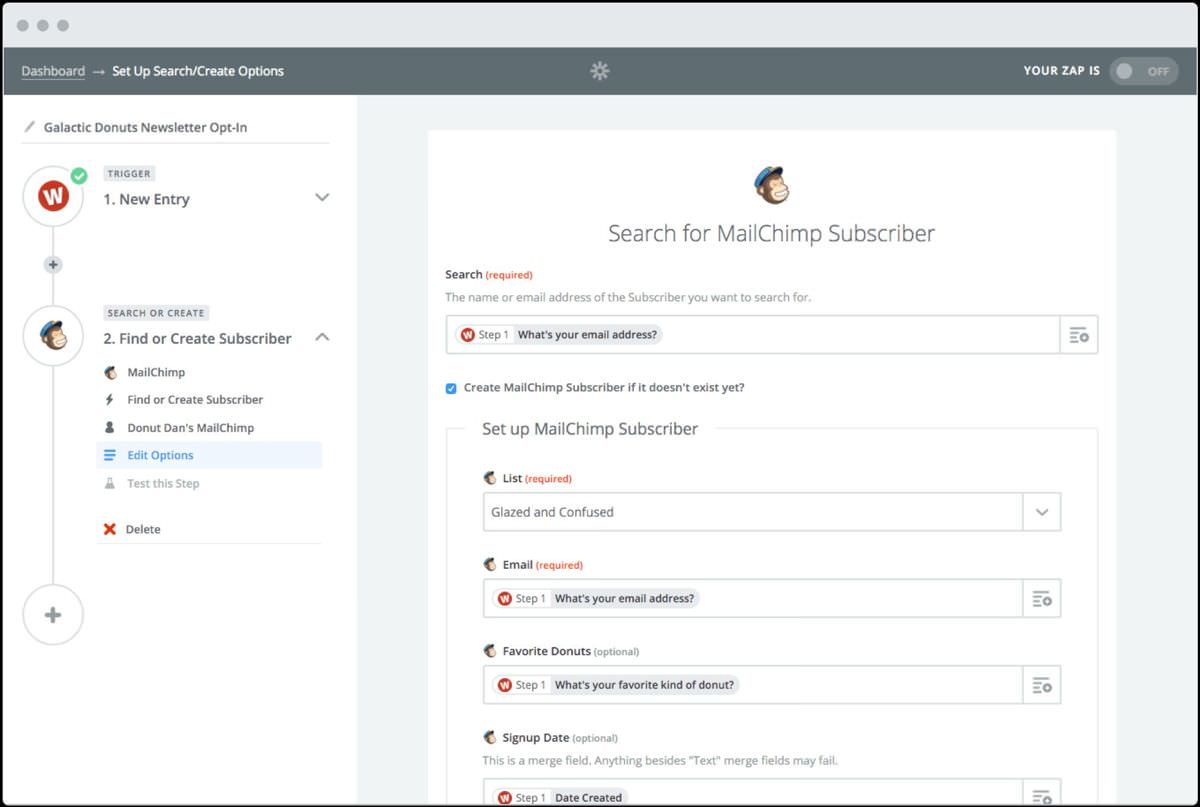
Zapier is one of the most popular tools to automate your work. It supports hundreds of web services and features conditional workflows as well. Did I tell it’s free too? Of course, it has a few limitations in its free edition (I miss its conditional workflows), but it’s worth the try. Sounds interesting?
10 Project & Task Management Tools To Try
aIf you find it difficult to manage your team and projects or find difficulty in keeping them at... Read more
How Zapier really works?
Zapier works by creating connections between web apps and services. It calls these connections as “Zaps”, which works on the principle of cause and effect. However, they’re known as triggers and actions respectively. So, a connection joins a trigger and an action together — known as a zap in Zapier.
For example, when a trigger happens, for instance, you post an image on Twitter, Zapier gets to know about the tweet. Then, it performs the connected action, let’s say, it may pick the image and save it to Google Drive. Amazing, right?
How to create and use zaps?
Before talking about the useful zaps, let’s see how to create and use them:
- First of all, open and log in to Zapier (or sign up if required).
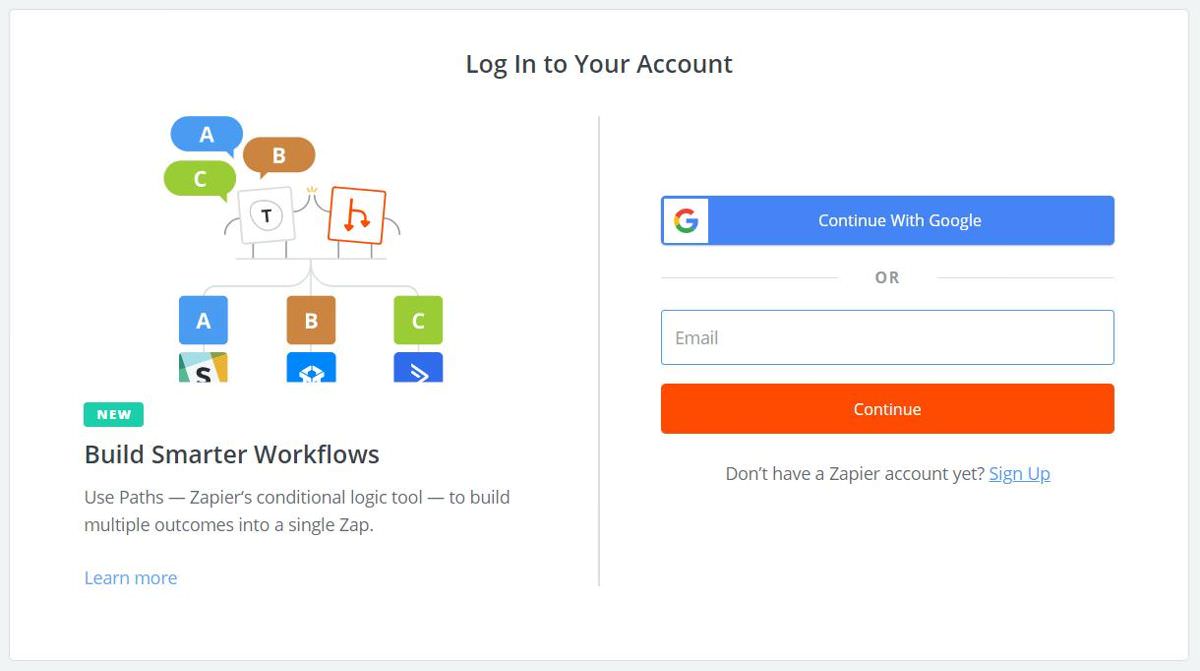
- You’ll see the home screen asking you to create your first zap. Type and search for the apps you wish to connect. Next, select a trigger and an action from their dropdown and click “Use Zap“.
Note: Alternatively, you can click the links given below to check out those zaps directly, and then, you can continue below to configure them.
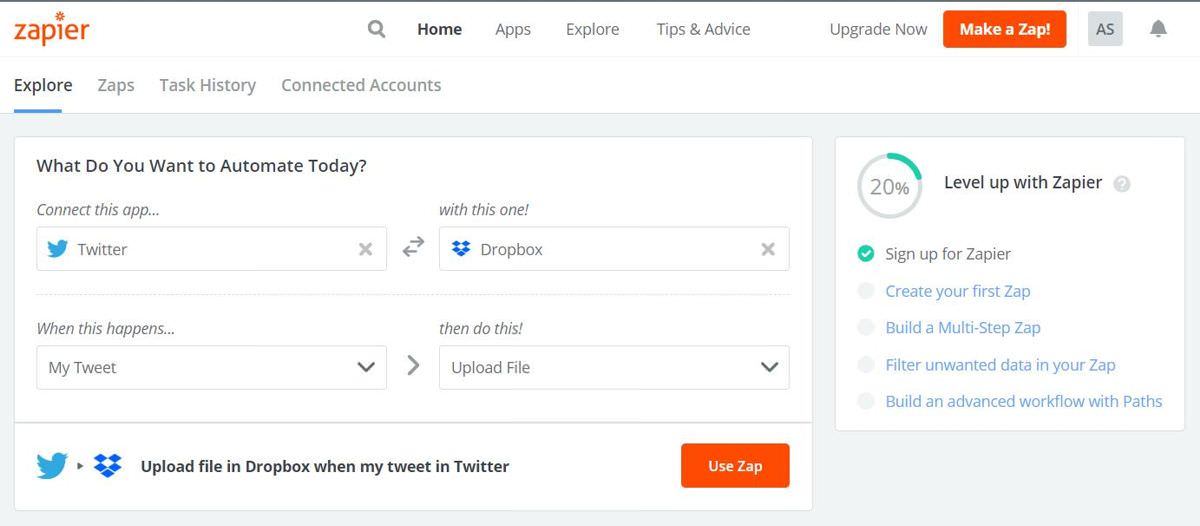
- In the zap editor, click “Connect an Account” to connect the trigger app or service first. Then, click the “Save + Continue” button.
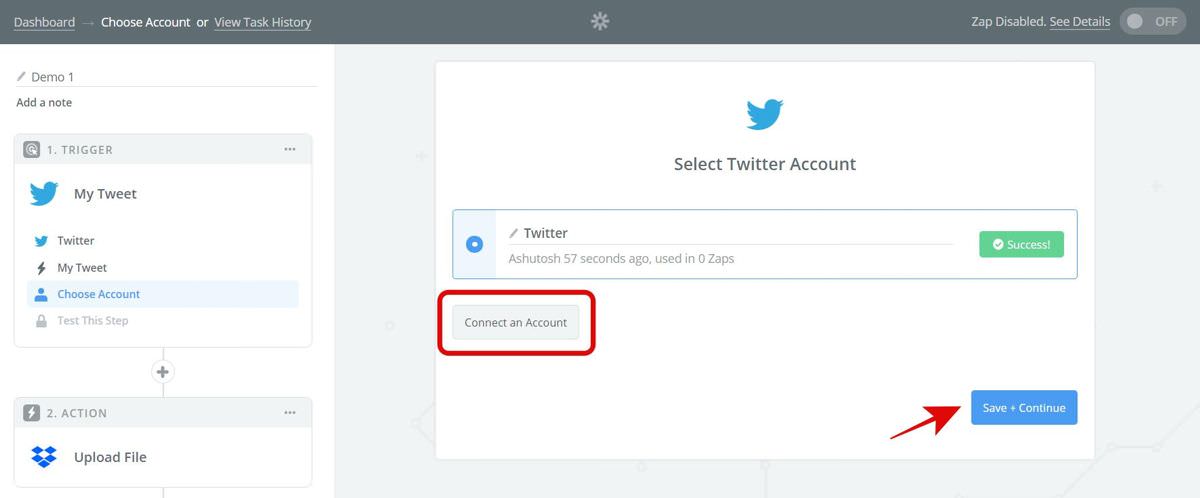
- Now, pick a sample (if asked) to test the zap and click Continue.
- Then, select the app or service to carry out the action when the trigger happens. You need to select this again even if you picked it earlier.

- Now, select an action to perform in the zap. Of course, if you selected it before, it will be pre-selected for you. So, just click Continue.
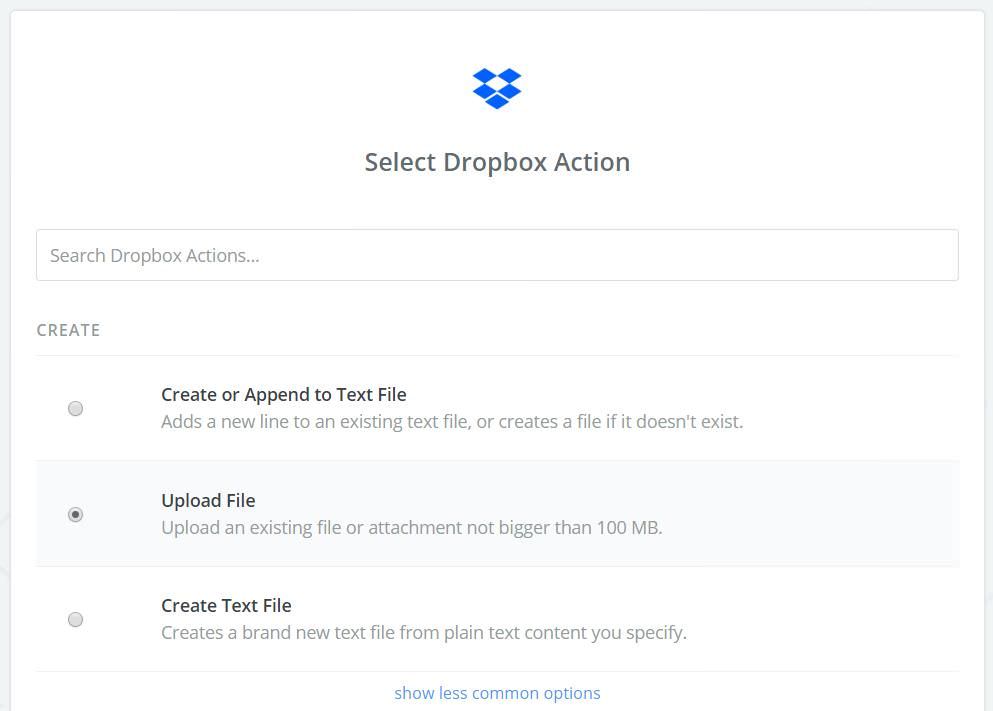
- Then, press “Connect an Account” to connect the app or service you wish to perform an action. After you connect it, click Test to check its connection with Zapier, and finally, click “Save + Continue“.
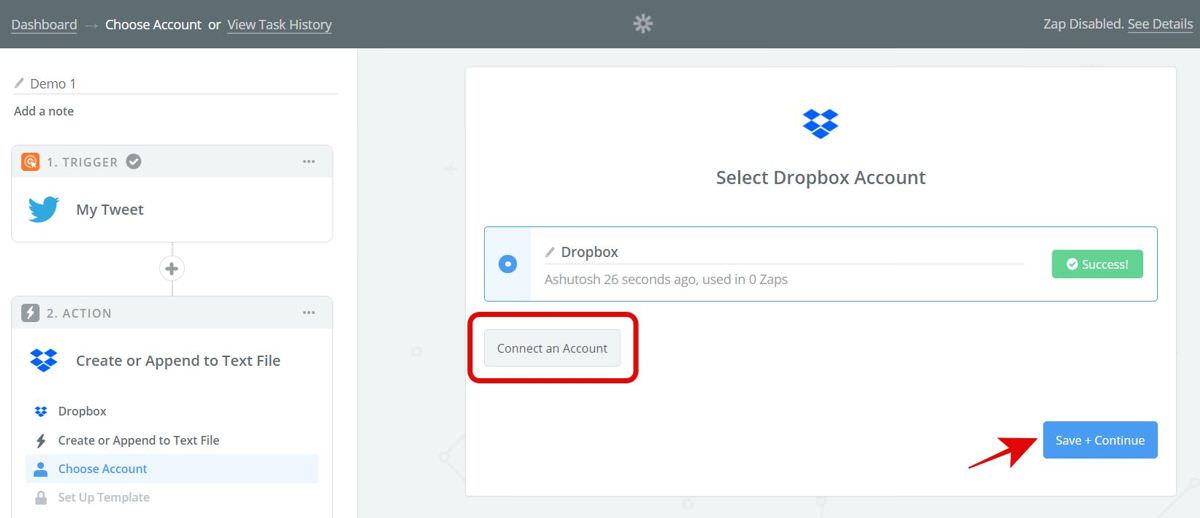
- Next, you must configure the options for the action. It will differ per the action in your zap, but it will be simple as shown here. For example, I am creating a zap for saving my tweets’ links to a text file in Dropbox.

- Finally, on the next screen, test your zap before activating it. If you’re satisfied with it, click Finish to save and activate your zap.
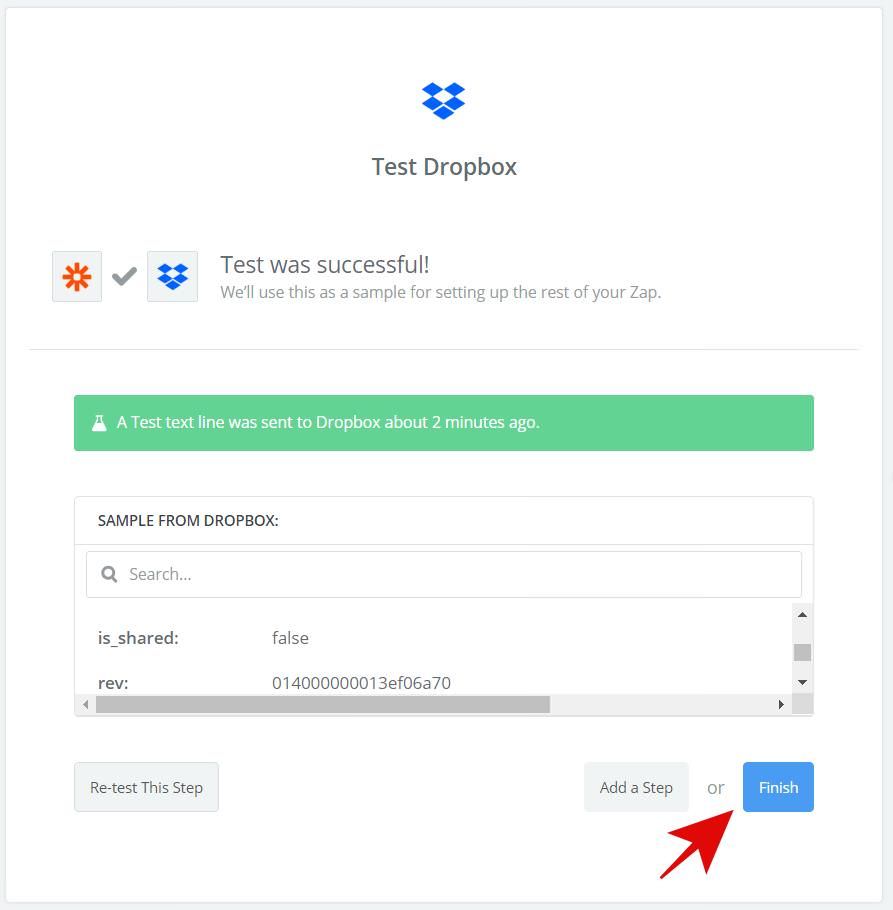
Zaps for: Google Apps & Services
Let me introduce you to the zaps that allow automating apps and services from Google. Of course, one can use Google Apps Scripts to automate them better — with more customizability — but Zapier is quick and easy to use.
Of course, if you need more flexibility, please check our collections of useful Google Apps Scripts to use Gmail like a pro and automate Google Drive.
Gmail
- Save new Gmail attachments to Google Drive
- Send email notifications or follow-ups from new Typeform entries
- Create Trello cards from new Gmail emails
- Save Gmail attachments to Dropbox as original file format
- Get new Gmail emails in Slack (full email)
- Create Wunderlist tasks from starred emails in Gmail
- Add new starred emails to Todoist as tasks
Google Calendar
- Create new Trello cards from new Google Calendar events
- Add new Google Calendar events to Todoist as tasks
- Create Google Calendar events from new Trello cards
- Create new Google Calendar event from Toggl time entry
- Create new Asana tasks from new Google Calendar events
- Post approaching Google Calendar events to a Slack channel
Google Contacts
- Send new HubSpot contacts to Google Contacts
- Create Google Contacts from new Google Sheets rows
- Add Google Contacts to your Google Sheets
- Add new Google Contacts contacts to MailChimp
- Copy Google Contacts contacts to Office 365
Google Drive
- Copy new Google Drive files in a specific folder to Dropbox
- Print files from Google Drive Automatically with Google Cloud Print
- Copy new Google Drive files to OneDrive
- Create an RSS feed of new Google Drive files in a folder
- Create Trello cards from new Google Drive files
Google Forms
- Share Google Forms responses in a Slack channel
- Create MailChimp subscribers from Google Forms submissions
- Send email via Gmail for new Google Forms submissions
- POST new Google Forms responses to a webhook URL
- Add Google Sheets rows for new Google Forms responses
- Update Google Sheets rows from new Google Forms responses
- Create JIRA issues from new Google Forms responses
- Get email notifications for new Google Forms responses
Google Sheets
- Save new Typeform entries to a Google Sheets spreadsheet
- Save Gmail emails matching certain traits to a Google Spreadsheet
- Create Trello cards from new Google Sheets rows
- Post a new message to Slack whenever a Google Sheets row is updated
- Create Google Calendar events from new Google Sheets spreadsheet rows
- Add info to a Google Sheet from new Webhook POSTs
- Add subscribers to MailChimp from a Google Sheets spreadsheet
Zaps for: Productivity Tools
Next, let’s check out the zaps aka recipes for automating productivity apps like Evernote and Slack. Then, you can boost productivity even more.
Evernote
- Create Trello cards from new Evernote notes
- Create Asana tasks via Evernote
- Create Todoist tasks from new Evernote reminders
- Add new Evernote notes to Todoist as tasks
- Get Slack notifications for new Evernote notes
HubSpot
- Send new HubSpot contacts to Google Contacts
- Add new HubSpot contacts to a MailChimp list
- Get Slack notifications for new HubSpot form submissions
- Save new HubSpot form submissions to a Google Sheets spreadsheet
Slack
- Get Slack notifications for new Typeform entries
- Email to Slack and Chat From Your Inbox
- Welcome new Slack users in #general
- Share new RSS items in Slack
- Add Slack messages to a Google Sheets spreadsheet
- Create Trello cards from new starred Slack messages
- Add new starred Slack messages to Todoist as tasks
Todoist
- Add new Todoist tasks to Google Calendar as events
- Create Trello cards from new incomplete Todoist tasks
- Save new Todoist incomplete tasks as new Asana tasks
Zaps for: Social Media
Now, let’s check the zaps for automating social media and networks like Facebook, Instagram, and Twitter. Then, you can easily post images and statuses to multiple networks by just forwarding from one to the others.
Facebook Pages
- Post new RSS items to a Facebook Page
- Automatically Post New WordPress Posts to Facebook Page
- Share new Facebook Page posts in Slack
- Share new Facebook Pages posts to LinkedIn
- Share Facebook Page posts on another Facebook Page
- Auto Share Instagram Photos to Your Facebook Page
- Share Instagram Photos to Twitter Automatically
- Pin your new Instagram posts on Pinterest
- Share your new Instagram photos and videos in Slack
- Save your Instagram posts to Google Drive
- Save new Instagram photos to Dropbox
- Create RSS posts from new Instagram content
- Tweet at new Twitter followers
- Tweet new blog posts [via RSS]
- Share new Twitter mentions in Slack
- Tweet Your New WordPress Posts Automatically
- POST new user tweets to a webhook
- Save Twitter mentions to a Google Sheets spreadsheet
- Share new Tweets from a Twitter list in Slack
- Create Twitter image tweets from new Facebook Page posts
YouTube
- Send new YouTube videos in a channel to a Facebook Page
- Send new YouTube videos in a channel to Slack
- Tweet new videos in a YouTube channel
- Create a RSS feed for new YouTube channel videos
- Post new YouTube videos matching a search string to WordPress
- Post new YouTube videos that match a search to your Facebook Page
More Zaps & Recipes
Finally, let me list some recipes for a few more apps and tools — all the useful ones like Dropbox and WordPress.
Dropbox
- Copy new Dropbox files to Google Drive
- Upload new Dropbox files to YouTube as videos
- Get an RSS Feed of All New Files in Your Dropbox
Typeform
- Send email notifications or follow-ups from new Typeform entries
- Get Slack notifications for new Typeform entries
- Create Trello cards from new Typeform entries
- Get an SMS Whenever Your Typeform Form is Filled Out
- Save Typeform entries as text files in Dropbox
- Add new Typeform entries to Asana as tasks
- Share Typeform entries via Gmail email
- Save Typeform form entries to Google Docs
WordPress
- Tweet Your New WordPress Posts Automatically
- Share published WordPress posts in a Slack channel
- Post Your New WordPress Posts to LinkedIn Automatically
- Share new WordPress posts on Pinterest
- Log WordPress posts to a Google Sheets spreadsheet
I believe in automation in spite of the debates going on around its issues as it boosts productivity. It helps me every day in my work, and I hope it will help you too. Do you agree? Please share your thoughts by writing your comment below or tweeting me to @aksinghnet. Let’s connect. I’d like to hear from you.
The post 100+ Zapier Zaps and Recipes to Boost Your Productivity appeared first on Hongkiat.
100+ Zapier Zaps and Recipes to Boost Your Productivity posted first on https://anaheimsignsorangecounty.blogspot.com
No comments:
Post a Comment